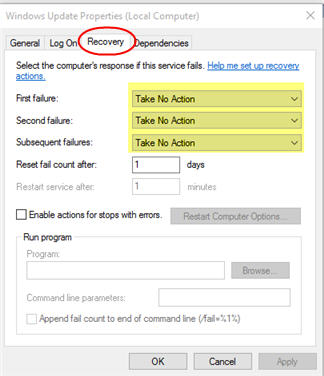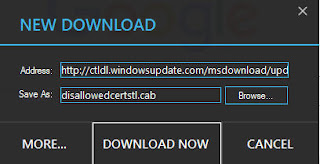It appears that APPEND FROM command has an undocumented behaviour which
is it cannot transfer its values into a Memo Field. So in cases where you
want to append data from say a csv, text or other types and your destination
table has a memo field, then forget about this command.
Inside foxite forum, this exact problem causes a member to search for a
way to achieve getting the values of a column of a CSV file that has more than
256 characters (definitely a candidate for a memo field type). And APPEND
FROM cannot simply just do that.
Having said, I showed him an alternative way to transfer data from a CSV file to our
table with memo fields via excel automation. It is quite
simple really to do that. Here is a small snippet for that:
Create Cursor junk (familyid i, Name c(60), Description M)
Local lcFile, loExcel As Excel.Application, lnLastRow
lcFile = Getfile("csv")
If !Empty(m.lcFile)
loExcel
= Createobject("excel.application")
With loExcel
.Workbooks.Open(m.lcFile)
For lnloop = 2 To .Cells(1, 1).CurrentRegion.Rows.Count
Insert
Into junk (familyid, Name, Description) Values ;
(.Cells(m.lnloop,1).Value,.Cells(m.lnloop,2).Value,;
.Cells(m.lnloop,3).Value)
Next
.ActiveWorkBook.Close
.Quit
Endwith
Go
Top
Browse
Normal
Endif
Using his sample data, here is the result of said automation:
And that is it, an easy way to import data from a CSV file (or any other files that excel supports) into our tables including ones for Memo fields. Cheers!
And that is it, an easy way to import data from a CSV file (or any other files that excel supports) into our tables including ones for Memo fields. Cheers!